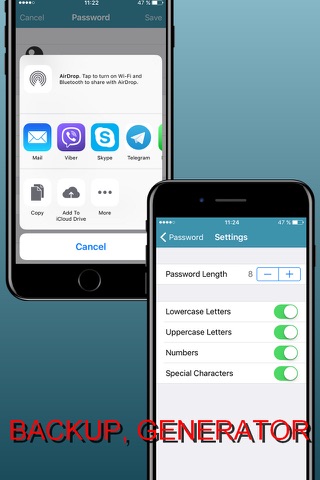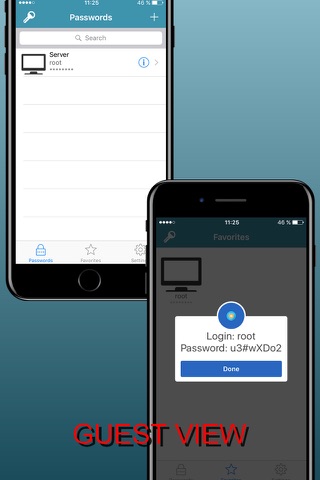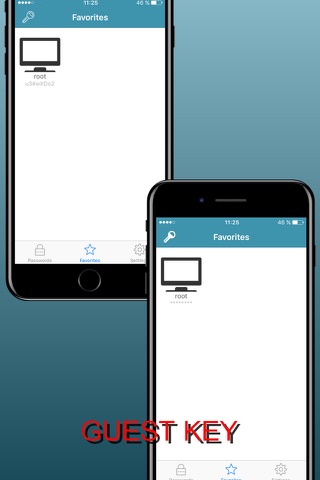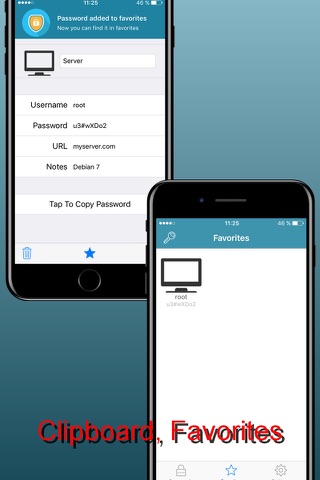
Safe for Passwords
المطور: GUERNSEY NETWORK LP
Safe for Passwords. Backup. How to quickly transfer your passwords into the app via text CSV file see the instruction at the bottom of the description).
This is a reliable application for creating, storing, copying and distributing passwords with the function of passwords bases auto destroying when selecting the code to enter "Safe for Passwords".
All information about passwords is stored in "Safe for Passwords" in encrypted form.
The application is designed for users and administrators as well.
Warning! Not to lose your passwords, timely make passwords databases backup and securely store the password to log into the application.
If you have forgotten the password to log into the application "Safe for Passwords", its recovering will be impossible.
To eliminate the passwords selecting mode which can be used to enter "Safe for Passwords", the applications supports the triple lock mode.
"Safe for Passwords" supports the mode of deleting ALL passwords after 5 unsuccessful attempts to enter them.
With "Safe for Passwords" you are able to manually or automatically create passwords for applications and on-line services.
"Safe for Passwords" contains the entire and most used passwords databases.
The application supports the following modes:
- Generating passwords with specified parameters (number of characters in the password, the set of characters in the password)
- Copying passwords between applications on the device
- Backup via E-Mail and iCloud
- Global passwords search by "Name" and "Description" in the database
For visual distinction of records "Safe for Passwords" can change the icons of passwords entries.
"Safe for Passwords" supports the "GUEST KEY" and "GUEST VIEW" modes.
All visible on the screen passwords can be hidden by clicking on "GUEST KEY".
A password can be clearly displayed on the screen to show, but not to vocalize it by clicking on "GUEST VIEW".
"GUEST VIEW" is enabled by a long click on the record.
How to quickly enter your passwords in the “Safe for Passwords" application:
1) Create passwd.csv with any text editor. Each line in the file corresponds to one record in the password database. Separate data fields with commas:
Examples:
title1,login,password,url,notes,image
title2,login,password,url,notes,
title3,login,password,url,,
title4,login,password,,,
2) Send passwd.csv as an attachment to E-Mail
3) Receive an email using the Mail application and open passwd.csv by clicking on the attached file
4) Select the "Safe Passwords" application via the connected applications button
5) The importing of passwords will be made automatically